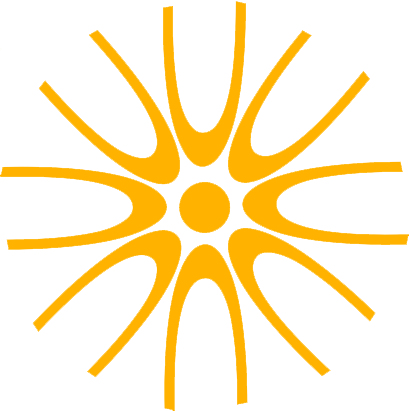Whether we like it or not, “I’m out of the office right now” doesn’t seem to cut it for most people these days. Now that your mobile phone has a faster processor than your last desktop computer, clients and colleagues alike assume you’ll be able to tend to their request wherever you are in the world. The same appears to be true for “I’ll sort that when I’m next in the studio” in the composition/production world; with revisions, cutdowns and alternatives being demanded at shorter and shorter notice. Combined with the recent working-from-home phenomena, more and more composers and producers are exploring the possibility of a mobile rig. We’ve put together some key considerations for anyone thinking about moving the studio to the road…
The Computer
The good news is that many laptops are performing remarkably well relative to desktops these days. That said, some level of comparison to your desktop computer specification will be required when choosing the right portable for the job:
Apple’s new 14- and 16- inch Macbook Pro will support up-to 64GB RAM when configured with an M1 Max processor.
Processor - Benchmark scores are a good place to start when seeing how a given portable might match up to your main machine. Some level of compromise here might be OK… the processor performance is likely to affect the number of plug-in instances your machine will cope with for a given project; it’ll also affect speed-of-bounce, and potentially the buffer size you’ll have to work at without running into problems. So if you already find yourself freezing tracks and increasing buffers on your studio computer, be very wary of cutting the processor down too much for your mobile rig!
RAM - The most difficult area for many composers. This specification is often the limiting factor on how many sampler instrument instances can be loaded at one time in a project. Opening your biggest session and then checking the overall memory usage in Activity Monitor can give a reasonable approximation of how much RAM you’ll require here. Note that in the Apple world, you’ll need an M1 Max processor to be allowed 64GB RAM in one of their portables…
Internal data storage - Matching your studio computer’s main drive probably isn’t a bad place to start here. However, if you’re keen to keep peripherals to a minimum, and have the budget, you might choose a large enough internal drive to also house your projects and samples. Note that great care needs to be taken with sample library file naming/structure in these setups to avoid broken links and missing instruments when moving between the road and the studio.
Operating System - The OS dictates a great deal of application and plug-in compatibility and thus in most cases you’ll be aiming to have both of your systems running the same version. It’s worth checking the earliest version supported by the portable and the latest version supported by your studio machine to ensure there’s some overlap.
The OWC Express 4M2
Data Storage
For most composers, some external data storage will be required if you’re planning to have your entire studio sample library available to you. Ideally, you’ll be aiming to achieve a read speed for sample libraries that’s in the same ballpark as your studio system to ensure that sessions load in an acceptable amount of time and play back reliably. SATA SSDs housed in a Thunderbolt 3 / USB 3.1 enclosure may well be a realistic balance between speed, cost and capacity for many. Although, if your main studio is already taking advantage of faster NVMe storage then the likes of the OWC 4M2 will likely bring you closer to comparable performance. Careful scrutinisation of specification in this constantly evolving area is essential… We could (and probably will) write a whole #JustAPhase entry on this!
Do I need an Audio Interface?
Perhaps not… If you’re just looking into plug in a pair of closed-back headphones and write, then the built-in output of your computer might well suffice! The following circumstances will require an external audio interface:
You want to hook the rig up to speakers;
You want to be able to play out stems when you visit another studio;
You want to use open-back headphones (preferable for critical listening/mixing on mobile rigs);
You want to record live instruments with a microphone on the road.
Clearly, your specfic requirements on these points will govern your choice here, but robustness and reliability need to be high on the agenda too. It won’t suit every situation but we’ve had fabulous results with the RME Babyface FS previously.
Authorisations
An important consideration for any move towards running more than one computer system.
Dongle Authorisations - iLok, eLicenser etc. - These dongles will need to move with you to ensure everything remains authorised. So when you leave the studio with the mobile rig, so do the dongles! Associated cloud-based activation systems are becoming more common and might negate this in some cases, although note that such services are only available on certain products.
UAD - UAD plug-in users will likely be aware that their hardware authorises their plug-ins; so to move the plug-ins around, you’ll either need one of their Satellites or you’ll need a UAD audio interface.
Software Authorisations - The majority of applications, plug-ins and sample libraries are tied to some kind of software authorisation system. Frustratingly, every developer has their own set of rules around secondary installations so it’s a matter of checking everything on a case-by-case basis. In many cases a second installation is permitted, providing you’re not using it with a previous installation simultaneously. Finally, a word of caution that some secondary licences require e-mail communication with developer support so be sure to leave enough preparation time to be able to wait for their response!
Organisation
The key to moving projects seemlessly between studio and mobile systems is filing consistency. If possible the portable rig file structure should be identical to the studio, particularly in the case of sample library and project storage. Cloning and migrating from the studio system often offers the most reliable route to success here but still great care should be taken to ensure volume names are consistent. Clearly, in this case, any problems that exist on your main system are likely to be inherited by the mobile system, so it’s a good idea to update and tidy up the studio system before attempting any of these processes.
Can I create a “cut down” mobile system to save on space/money/time?
In theory, yes. However, in our experience these arrangements rarely work out as they rely on you only working on projects that contain certain elements when you’re out of the studio… A false economy in most cases.
Synchronisation and Ongoing Maintenance
As they begin to work between two systems, most people start to require some level of file synchronisation between rigs. At the most basic level, the likes of Dropbox, Google Drive or iCloud might suffice for a “current projects” folder. YT regularly work with considerably more complex synchronisations for multi-system studios using the likes of Syncthing and FreeFileSync although these solutions tend to require a significant degree of customisation and configuration so implementation is not for the faint hearted!
Software additions, updates and changes require a little more planning once you’re running multiple systems… In theory each change (at least related to the audio side of the computer) should be reflected across both systems. This increase in maintenance workload is an area that’s too often forgotten about and YT often encounter problems with systems that were once happily married but have since grown apart acrimoniously. Over the years we’ve developed a number of tools to help in this area; one such example is our Kontakt Quickload Builder which is now available for everyone to use via Apple’s App Store.